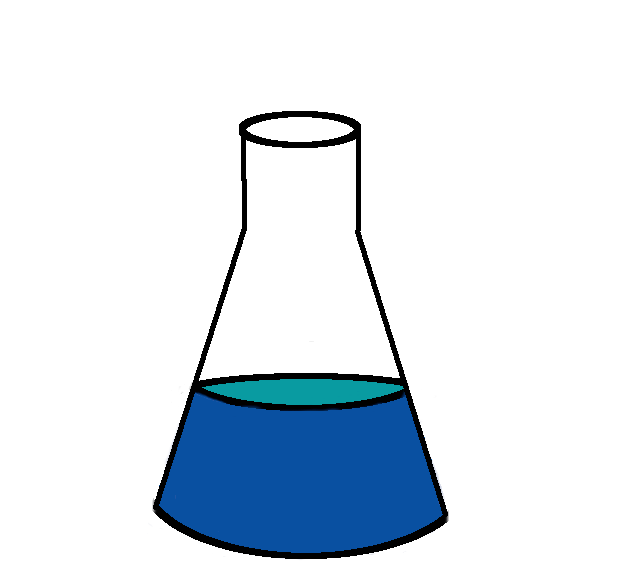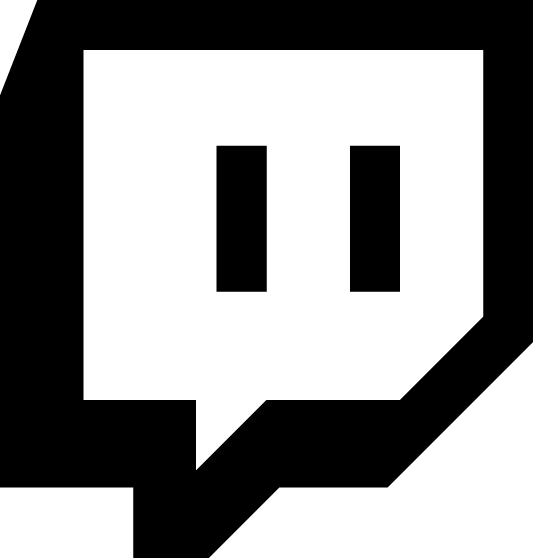Introduction
I haven’t taken notes on a soup to nuts Linux reinstall in several years so I thought I’d put my notes on reinstallation here for myself and for posterity. It is interesting to me that despite being in a mainstream and quick moving Linux distribution, I had to do an incredible amount of configuration outside of the package manager.

There are a couple pieces here that make this easier. For one I’ve been keeping ‘the big list of packages’ for about a year now checked in to git. For another I finally have a dotfiles management system that I’m happy with. I’ve had dotfiles in git for a long time but setting up a new system has always been a lot of editor copy/paste work.
Those repos are here packages list and dotfiles repo.
Ubuntu Installer
- Install stock Ubuntu 18.04 from USB stick
- select extra packages during installation
- select colemak keyboard layout during installation
- select full disk encryption during installation
Installer re-used EFI partition created by windows installation. Set Ubuntu ahead of windows in the boot order (how?).
First boot steps
Update Ubuntu
root@huygens:~# apt update
root@huygens:~# apt upgrade -y
root@huygens:~# apt dist-upgrade -y
Firefox
Install Firefox beta channel
nibz@huygens:~$ mkdir -p ~/local/bin
nibz@huygens:~$ cp ~/Downloads/firefox-70.0b6.tar.bz2 local/
nibz@huygens:~$ cd ~/local/
nibz@huygens:~/local$ ls
bin
nibz@huygens:~/local$ mv ~/Downloads/firefox-70.0b6.tar.bz2 .
nibz@huygens:~/local$ ls
bin firefox-70.0b6.tar.bz2
nibz@huygens:~/local$ tar -xvjf firefox-70.0b6.tar.bz2
firefox/firefox
nibz@huygens:~/local$ cd bin/
nibz@huygens:~/local/bin$ ls
nibz@huygens:~/local/bin$ ln -s ../firefox/firefox
nibz@huygens:~/local/bin$ ls -l
total 0
lrwxrwxrwx 1 nibz nibz 18 Sep 13 20:55 firefox -> ../firefox/firefox
Create firefox Profiles
cd local/bin
./firefox --new-instance --ProfileManager
Make 3 new profiles:
- Work
- Main
- misc/bomb-disposal
Profile configuraton
-
Set search to duckduckgo
-
uncheck: Show search suggestions ahead of browsing history in address bar results
-
Install Tree Style Tabs
-
Install ublock origin
-
Set about:config px per px (layout.css.devPixelsPerPx) to make firefox work normally on highdpi screens. Set to 1.5.
-
Install Window Titler:
-
Click titler toolbar - click gear - set profile wide title for profile
-
(optional, install theme)
Install core utilities
root@huygens:~# apt install vim git apt-transport-https
Install personal package list
root@huygens:~# git clone https://github.com/nibalizer/personal-ansible
root@huygens:~# ln -s personal-ansible/scripts/* .
root@huygens:~# ls
packages.yaml install_packages.sh
root@huygens:~# vim packages.yaml # edit out any packages that depend on a not-yet-added repo/ppa
root@huygens:~# ./install_packages.sh
root@huygens:~# vim packages.yaml # edit out any packages that don't exist in ubuntu
root@huygens:~# ./install_packages.sh
Setup SSH
SSH client
# Generate ssh key
nibz@huygens:~$ ssh-keygen -t rsa -b 4096
# Pull keys this host should trust (possibly editing after)
nibz@huygens:~$ curl https://github.com/nibalizer.keys >> .ssh/authorized_keys
(copy over ~/.ssh/config and ~/.ssh/known_hosts if needed)
Or client configuration:
ForwardAgent no
UseRoaming no
#VisualHostKey yes
VerifyHostKeyDNS ask
StrictHostKeyChecking ask
Compression yes
#ConnectTimeout 5
ServerAliveInterval 30
#openssl speed aes rc4 blowfish
#Ciphers blowfish-cbc,aes256-cbc
ForwardX11 no
ForwardX11Trusted no
#SendEnv TERM
NoHostAuthenticationForLocalhost yes
HashKnownHosts no
SSH Server (sshd)
root@huygens:~# apt install openssh-server
Disable password auth:
Change: #PasswordAuthentication yes to PasswordAuthentication no
root@huygens:~# vim /etc/ssh/sshd_config
root@huygens:~# systemctl restart ssh
#setup /etc/hosts if needed
root@huygens:~# sudo vim /etc/hosts
switch to KDE
root@huygens:~# apt install tasksel
root@huygens:~# tasksel install kubuntu-desktop
# select gdm when prompted
#(reboot)
KDE customizations
- Keyboard will be in Colemak
- Set Caps Lock to control
- System Settings -> Keyboard -> Advanced > Ctrl Position -> Checkbox “Caps lock as control”
- Increase bottom panel size: Right click -> system tray settings, re-size
- Set face pic. KDE menu -> Click name -> Click icon -> Load from file (requires auth lol)
Install proprietary Nividia drivers
(from nixcraft)
root@huygens:~# hwinfo --gfxcard --short
graphics card:
nVidia GP104 [GeForce GTX 1070]
Primary display adapter: #14
root@huygens:~# lshw -C display
*-display
description: VGA compatible controller
product: GP104 [GeForce GTX 1070]
vendor: NVIDIA Corporation
physical id: 0
bus info: pci@0000:01:00.0
version: a1
width: 64 bits
clock: 33MHz
capabilities: pm msi pciexpress vga_controller bus_master cap_list rom
configuration: driver=nouveau latency=0
resources: irq:124 memory:f6000000-f6ffffff memory:e0000000-efffffff memory:f0000000-f1ffffff ioport:e000(size=128) memory:c0000-dffff
root@huygens:~# apt install nvidia-driver-430
#(reboot)
post-reboot:
root@huygens:~# lshw -C display
*-display
description: VGA compatible controller
product: GP104 [GeForce GTX 1070]
vendor: NVIDIA Corporation
physical id: 0
bus info: pci@0000:01:00.0
version: a1
width: 64 bits
clock: 33MHz
capabilities: pm msi pciexpress vga_controller bus_master cap_list rom
configuration: driver=nvidia latency=0
resources: irq:124 memory:f6000000-f6ffffff memory:e0000000-efffffff memory:f0000000-f1ffffff ioport:e000(size=128) memory:c0000-dffff
Note the driver=nvidia
Install steam
root@huygens:~# apt install steam # 2019 living in the future #hype
nibz@huygens:~$ steam
-
Log in, 2fa etc
-
Set up remote download folder
- View -> Settings -> Steam Library Folders -> Add Library Folder
- set this to whatever remote storage you have available.
- right click - make default
- When installing a game, set this folder if the default failed
Spotify
nibz@huygens:~$ sudo snap install spotify
Launch & Login
Install Lutris & Wine
Lutris
# lutris extra libs
https://github.com/lutris/lutris/wiki/Installing-drivers
root@huygens:~# add-apt-repository ppa:graphics-drivers/ppa
root@huygens:~# dpkg --add-architecture i386
#install libs (listed in packages.yaml)
root@huygens:~# add-apt-repository ppa:lutris-team/lutris
root@huygens:~# apt install lutris
#(reboot)
Wine
root@huygens:~# wget -nc https://dl.winehq.org/wine-builds/winehq.key
root@huygens:~# apt-key add winehq.key
root@huygens:~# apt-add-repository 'deb https://dl.winehq.org/wine-builds/ubuntu/ bionic main'
- Wine first launch will perform many installs/setups
- Set lutris defult directory (remote storage?)
- Set install directory per game
- Install games from internet[2019 whatttt]
Discord
Download .deb from their website (NEAT) add a couple packages ( libc++1libappindicator1) dpkg -i discord.deb
Note: Discord sound is working, I had a pulseaudio issue
Zoom
- Download .deb for ubuntu 14.04+
- dpkg -i and it works
Development
SaaS
- Log in to gitlab
- Add ssh key to gitlab (audit keys)
- Log in to github
- Add ssh key to github (audit keys)
TODO: setup token for hub utility
Dotfiles
- Dotfiles stored in a git repo
- YADM is used to manage dotfiles (basically just git)
nibz@huygens:~$ yadm clone git@github.com:nibalizer/dotfiles.git
# (this is going to be bloody)
nibz@huygens:~$ yadm reset --hard origin/master
nibz@huygens:~$ yadm submodule init
nibz@huygens:~$ yadm submodule update
Spot check and cleanup:
- git username information in
.gitconfig - mess with
.vimrcbecause of course
Extra utils
nibz@huygens:~$ mkdir -p ~/devel/nibalizer
nibz@huygens:~$ cd devel/nibalizer/
nibz@huygens:~$ git clone git@github.com:nibalizer/very_misc_scripts.git
nibz@huygens:~$ cd very_misc_scripts
# install ibmcloud cli
nibz@huygens:~$ ./install_or_upgrade_ibmcloud_cli.sh
nibz@huygens:~$ which ibmcloud
/home/nibz/local/bin/ibmcloud
nibz@huygens:~$ ibmcloud login --sso
# install okd/kubectl)
nibz@huygens:~$ ./install_or_upgrade_okd.sh
nibz@huygens:~/devel/nibalizer/very_misc_scripts$ which oc
/home/nibz/local/bin/oc
nibz@huygens:~/devel/nibalizer/very_misc_scripts$ which kubectl
/home/nibz/local/bin/kubectl
Golang
(from https://github.com/golang/go/wiki/Ubuntu)
root@huygens:~# add-apt-repository ppa:longsleep/golang-backports
root@huygens:~# apt-get update
./install-packages.sh
nibz@huygens:~/$ go version
go version go1.13.1 linux/amd64
Set export GOPRIVATE=*.ibm.com,${GOPRIVATE}
- https://golang.org/cmd/go/#hdr-Module_downloading_and_verification
- https://proxy.golang.org/privacy
- https://gist.github.com/nibalizer/f8ecf95966faf1d5a47444dedffc1fab
Install hugo to demonstrate go is working
nibz@huygens:~/$ go get github.com/gohugoio/hugo
# wait a little
nibz@huygens:~$ which hugo
/home/nibz/go/bin/hugo
nibz@huygens:~$ hugo version
Hugo Static Site Generator v0.59.0-DEV linux/amd64 BuildDate: unknown
nibz@huygens:~$ du -sh ~/go
1.1G /home/nibz/go
OBS
I use Open Broadcaster Software quite a bit.
Remove obs if it was already isntalled
apt-remove obs-studo
Get OBS from PPA
sudo add-apt-repository ppa:obsproject/obs-studio
sudo apt-get update
sudo apt-get install obs-studio
Get OBS Linux Browser
wget 'https://github.com/bazukas/obs-linuxbrowser/releases/download/0.6.1/linuxbrowser0.6.1-obs23.0.2-64bit.tgz'
mkdir -p $HOME/.config/obs-studio/plugins
tar -zxvf linuxbrowser0.6.1-obs23.0.2-64bit.tgz -C $HOME/.config/obs-studio/plugins/